Composing a new email
Go to the Messages tab and click New Message. You can also use a hot key [N] or [C] in the any module (calendar, address book...).
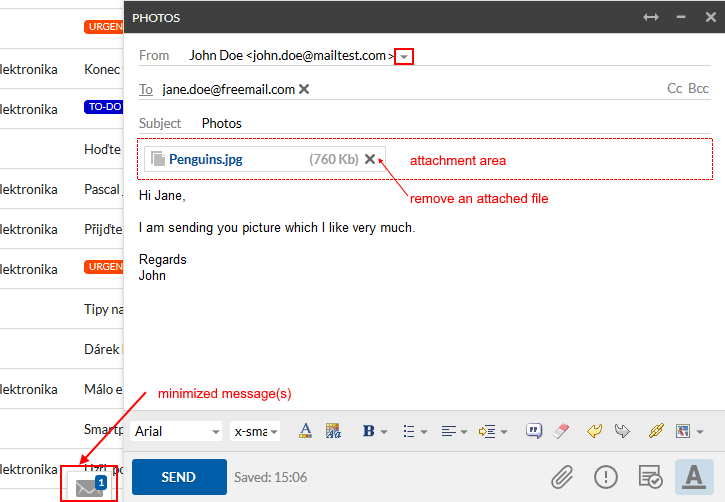
- a small compose window is floating, you can move it anywhere within webmail window,
- if you need to change its size or move it out of webmail window, please read
Composing in the new window.
If you need more space for writing, maximize the window by clicking on the button

located on the title bar of the window. Maximized window will open automatically when replying or forwarding messages.
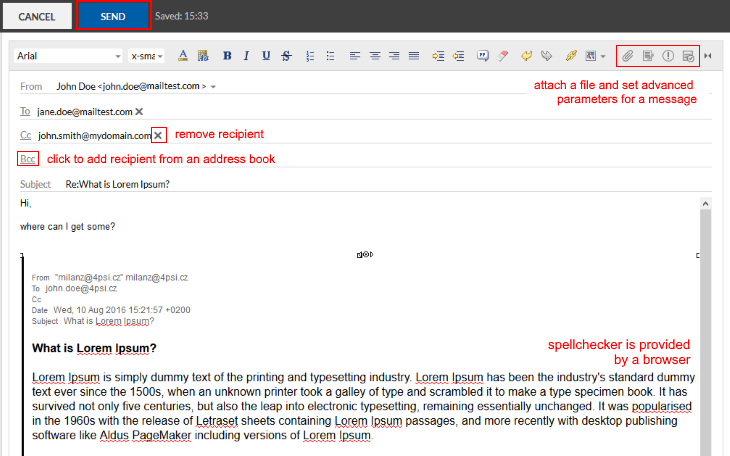
If you have an alternative address of the sender set or using external accounts, you can choose the address that will be displayed to the recipient in the From field.
You can add recipients to the To, Cc, or Bcc, either manually or from the directory by clicking on the name of the field.
In the Subject field, type the text that briefly describes the content of your message
Write a message and insert attachments: formatting and controls are located either above the text input area (maximized window) or below:
- Other message parameters (Importance, read receipts) is selected by clicking the button
 ,
,
- you can attach a file either by the button
 or dragging the file into a composing window.
or dragging the file into a composing window.
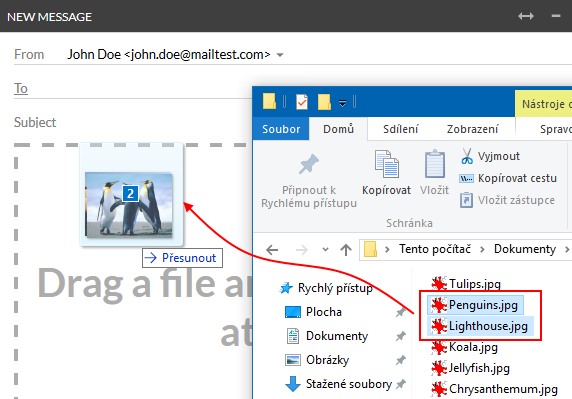
You can always quit the writing by clicking the X in the upper right corner for the small window, or by using the Cancel button in a maximized window. You will then be asked whether the message should be saved as a draft or not.
The email is send by clicking on the Send button.
Composing in the new window
Under the common conditions is possible to use compose window whose position is limited by webmail area (floating or maximized). Follow these steps to get dedicated compose window:
- display a message in the new window by clicking to the icon
 ,
,
- select the appropriate action (answer, forward...),
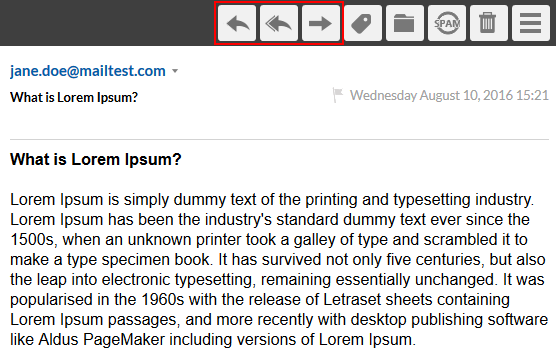
- your answer will stay opened in the new browser window, you can move or resize it as you want.
Reply and forward messages
While reading a message, buttons for message management are displayed
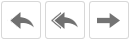
. Use the appropriate button and proceed same as when composing a new message (alternatively, click on the message / messages with right mouse button).
To forward multiple messages first select the message in the list and then select Forward.
To forward multiple messages first select the message in the list and then select Forward.
Information (header quoted text ...) displayed in the Replay window (forwarded message) are set through the menu
Other >
Options >
Messages (see
Messages settings)