If you start to use the email client Opera Mail and no email account is set up in Opera Mail, the dialog of adding a new account is displayed (img. 3).
If you want to add another email account, go to the menu
Tools >
Mail Accounts...

In the window Manage Accounts, click on
Add...

Select the kind of account
Email and click on
Next:

Enter your
Real name, as shown others, and your
Email address. Organization is optional. Click on
Next.
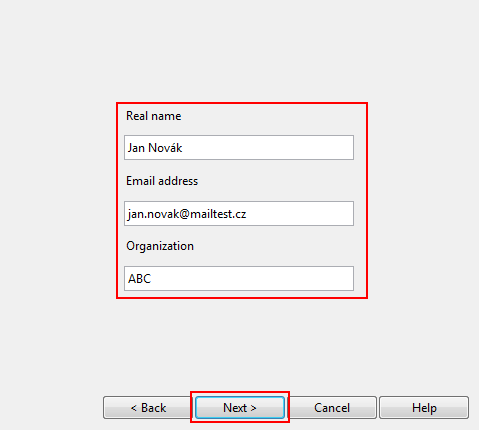
Enter the
Login name - your whole email address,
password and choose an email account type - POP3 (emails will be saved into your PC). Click on
Next.

Incoming server - POP3 - is
pop3.forpsi.com, the name of Outgoing server - SMTP - is
smtp.forpsi.com. You can set "Leave messages on server", if this option is not checked, emails are deleted from the server after recieving them into email client. If you want to leave messages on server, you have to regurarly check your mailbox (in webmail.forpsi.com) whether it is not full.
Click on
Finish, email account will be created.

Now, the email client is ready to use. The email account can be edited later.
Note: Internet
service providers often disable communication on the port 25 to prevent
spamming from PCs with virus. To prevent trouble with the disabled port
25, we recommend to
use the port 587 or the port 465 along with an encrypted connection (SSL) for the SMTP server.
Edit your email account - go to the menu
Tools >
Email Accounts. Then select your email account and click on
Edit...

Click on the tab
Servers and fill in
587 into the field
Port number of outgoing SMTP server.
