If you forget the password for your mailbox and you can try to retrieve it from your browser or email client, or reset it directly on webmail login page.
1. On the login page, click the Forgotten Password? link and enter the address you need to change your password in the form. An email will be sent to the password reset address with a link to reset your password.
If you do not see the email with the subject Instructions to reset the password in your inbox, check your Spam or Filters folder. You can also go back to the login page and re-enter the password reset request or contact the postmaster.
2. Click the link in the email and set a new password in the form.

3. To complete the change, click on the Sign in to your acount button.
Please note: once you change the password, you will need to change it on all devices where the email account is added. This includes tablets, mobile phones or mail clients such as Outlook or Thunderbird.
After changing the password, most e-mail clients (eg after restarting the e-mail client) will display a dialog for entering the password with the option to save a new password, see the example below from Outlook (tested clients: Outlook 2003 to 2013, Outlook Express, Thunderbird, Apple Mail, Opera Mail ):
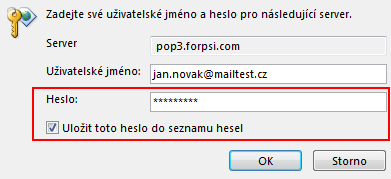
In this dialog, just enter a new password and check the option to remember it. The password in the email client will be updated.
Weak password
You can recognize it by the following parameters
- the password is the same as the username or domain without the TLD (mailbox info@mydomain.com has a password info or mydomain);
- it is shorter than 8 characters;
- it consists of name, surname, company name, words found in dictionaries;
- the password is a sequence of numbers or letters (eg 12345678, qwerty);
- it contains only one character (e.g. aaaaaaaa).
How does a strong password look like?
There are many definitions of "strong password" on the Internet. Most agree that it should consist of a combination of lowercase and uppercase letters, numbers, and special characters.
Yes, the password Ak@47_58#Sa!O9H^x4U is difficult for a spammer to deal with. Unfortunately, even its rightful user does not remember it. This is not the best way to ensure at least basic comfort and a certain degree of safety.
No worries, lets use a common word and make a substitution and change the size of a few letters. So what about the following password: maNH@tAn_89? That's better, isn't it? But how do I remember it? What letter is actually uppercase? Which 'a' I actually replaced with @ - the first or the second one?
Easy to remember password does not have to be necessarily "weak". Daniel Watson from Camden, London will probably easily remember this password DnlWtt-Cmdn-Lndn. It is nothing more than Daniel Watt-Camden-London. Just leave out the vowels.